LastPass, 1Password, and Dashlane edge KeePass and company in features, flexibility, and ease
By: Serdar Yegulalp – Infoworld.com
I hate passwords. I hate coming up with them. I hate remembering them. I hate mistyping them four times in a row. And I hate getting locked out of whatever I’m trying to log into in the process.
That said, I hate being hacked only slightly more, so I’ve done my part to use passwords that aren’t “password123” or something equally foolish. The hard part is keeping them straight, which I could do by writing them down — but isn’t that a security hole all over again? Heck, I’ve known that since I was a kid. I saw “WarGames.”
Password vaults, aka password safes or password managers, help solve this problem. They give you a central spot to store all your passwords, encrypted and protected by a passphrase or token you provide. This way, you have to memorize a single password: the one for your password vault. All the other passwords you use can be as long and complex as possible, even randomly generated, and you don’t have to worry about remembering them.
If having your passwords in a single encrypted store were all you needed, then a password-protected Microsoft Word document would do the trick. There has to be an easier way. One of the reasons I looked at these password vaults was to see how easy it was to work with them over an extended period of time. If they didn’t provide much more convenience over simply copying and pasting passwords from a text file, they’d hardly be worth using.
So here are eight of the leading password managers available, ranging from services designed to be used mainly on the Web to client-side apps with a slew of incarnations. With each, we tested the Web incarnation (where applicable), the Windows client, and the Android version, the latter a Samsung Galaxy Note 6 running Android 5.1.1 with fingerprint reader support.
In the long run, passwords are on the way out — theoretically, anyway. For the foreseeable future, passwords are here to stay. As long as we’re stuck with them, we should use strong ones that aren’t likely to be hacked and protect them as best we can. The applications reviewed here make those objectives far easier to meet and can spare you a huge amount of typing tedium.
1Password 4.6
Dashlane 4.0.1
KeePass 2.31
Keeper Password Manager 8.3
LastPass 4.0.0
Password Safe 3.38
RoboForm 7.9
SplashID Safe 8.0.9
One password to rule them all
Which of these password managers should you choose? Clearly, you have a number of great options.
KeePass, despite its occasional complexity, still tops the list of free and open source solutions, thanks to the breadth of plug-ins and its broad platform support. For those who want a free and open source solution, but in an implementation with fewer frills and less fuss, consider Password Safe. (That it comes with the imprimatur of a renowned security expert doesn’t hurt either.)
1Password takes the basic idea behind KeePass and lays on a veneer of commercial polish, making a good thing even better and easier to use, albeit at a cost. Dashlane is even sleeker, with a handy security auditing function, but unlike many competitors its Web version is available only as part of the for-pay package.
RoboForm, an app with a faithful following, has kept pace nicely with the competition over the years (by adding browser plug-ins, fingerprint authentication, and so on), and it offers a lot of functionality in the free version. The best part of Keeper is its mobile incarnation. Keeper is a product aimed mainly at business users, but it nonetheless provides plenty of utility for everyone else.
Finally, for those who want to tame a welter of website passwords, LastPass is an excellent place to start, considering its basic incarnation is a browser plug-in and a well-designed mobile app. SplashID is similarly designed, but much of what it does is executed better elsewhere.
Article from: Infoworld.com